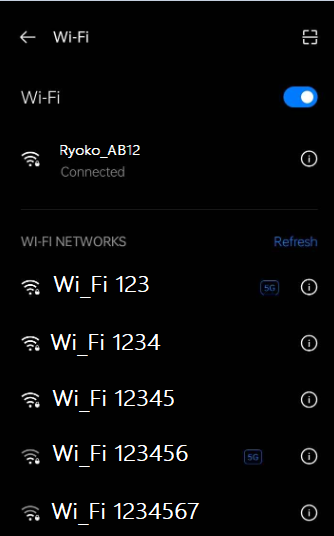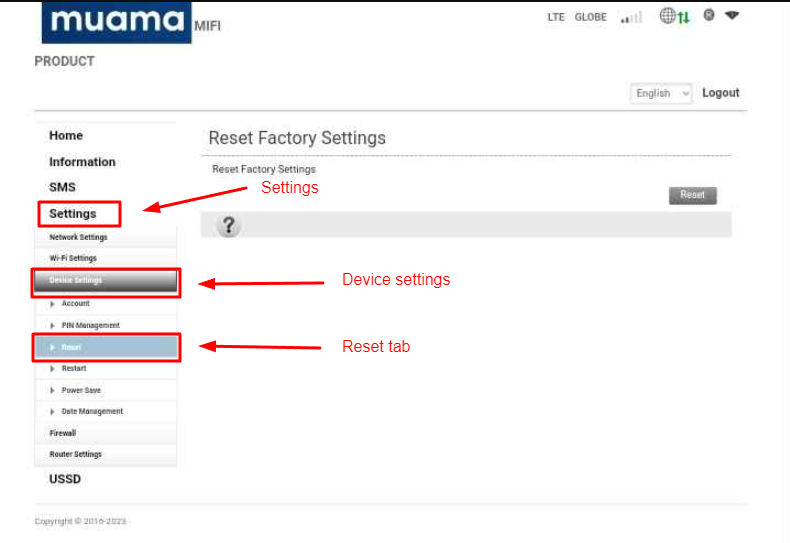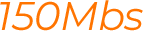Resetting the device (Ryoko Pro)
If you have read and have not found a solution in our knowledge base, kindly submit a ticket.
To ensure a seamless setup process, please ensure that your device, whether it be a phone, laptop, tablet, or similar, is properly connected to your Ryoko device then follow the steps below:
Connect the device to the Ryoko by going to the Wi-Fi settings and locating the Ryoko’s SSID name on the list of network devices.
To access the Web Management page, simply launch a web browser and enter http://192.168.0.1/ in the address bar.
Once successfully routed to the page, you will need to enter the password. The password for the web management system is the same as the username, which is “admin”, but must be entered in all lowercase letters
Once logged in, you can now access the settings on the web management page. From there, go to Device settings, then Reset.
Tap the Reset button.
A pop-up will appear asking if you want to proceed with the reset, click Yes to continue.
Once done, the device will restart automatically, and all the previous settings will be reverted to their factory settings.
Kindly wait for 3-5 minutes before using the device.