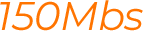Change Password Ryoko Pro
If you have read and have not found a solution in our knowledge base, kindly submit a ticket.
To access the Ryoko web management and change your password on your device, please follow these steps:
1. The first step is to please ensure that your device, whether it be a phone, laptop, tablet, or similar, is properly connected to your Ryoko device.
2. Once your selected device is successfully connected to your Ryoko portable WiFi device, Open the browser on your chosen device. Once the browser is launched, click on the address bar or URL located at the top of the screen. Enter the IP address 192.168.0.1 into the address bar and hit enter.
3. Upon entering the IP address, you will be directed to the web management page where you will be prompted to enter a user name and password. The username and password required is the word admin in all lowercase letters.
4. After logging in, click on "Settings" followed by "Wi-Fi settings" and then "Basic settings".
5. On the “Basic settings page” you can change your preferred network name in the "Network name" (SSID) and your password in the "Pass Phrase." Simply delete the current information in the box and enter your preferred network name SSID and password. Please ensure that the password you chose should be at least 8 characters long, a mix of letters and numbers, and is case sensitive
6. Remember to click "Apply" before leaving the settings page.